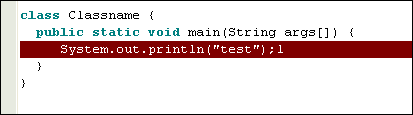|
Compiler tutorial
To be able to compile you must have defined where the program can
find your java SDK bin catalog. You can find the compiler bin
path field under Edit->Options->Compiler (see figure below).
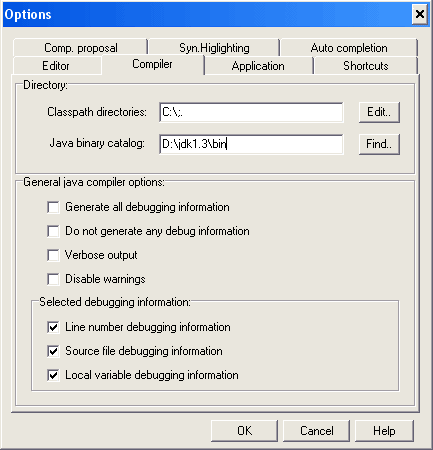 As an example of what to write in this field, say you have jdk1.3
and you have installed the program on c:, your bin dir would be
c:\jdk1.3\bin. After you have defined the javabin catalog and the
classpath options do the following.
As an example of what to write in this field, say you have jdk1.3
and you have installed the program on c:, your bin dir would be
c:\jdk1.3\bin. After you have defined the javabin catalog and the
classpath options do the following.
1. To compile, select the compile option from the compile menu or
click on one of the compile buttons  on your left under the
java tab. on your left under the
java tab.
2. A dialogbox will now display som information letting you know
that the document is being compiled.
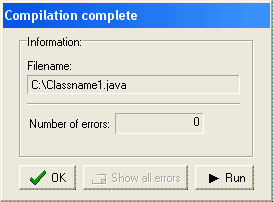 3. If you get any error messages after compilation you can click on
the "show all error messages" button to display a window of
3. If you get any error messages after compilation you can click on
the "show all error messages" button to display a window of
complete information about the errormessage (linenumber, type
etc.).
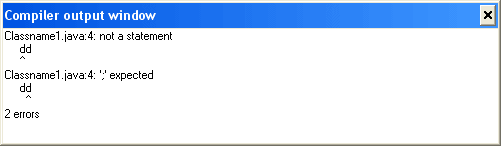 4. If you have closed the compiler dialogbox (displayed during
compilation), you can get information about the last compiler
errors by, either to go to the compiler messages tab at the bottom
of the program to get full error message information (this log
can also be saved to file for later examination, to do this
rightclick over the compiler log tab; see figure below)
4. If you have closed the compiler dialogbox (displayed during
compilation), you can get information about the last compiler
errors by, either to go to the compiler messages tab at the bottom
of the program to get full error message information (this log
can also be saved to file for later examination, to do this
rightclick over the compiler log tab; see figure below)
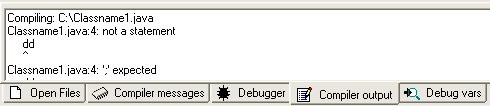 or click the Compiler tab (see figure below) to display a list of
error messages (not as detailed as compiler messages tab) with
line number where the error accured.
or click the Compiler tab (see figure below) to display a list of
error messages (not as detailed as compiler messages tab) with
line number where the error accured.
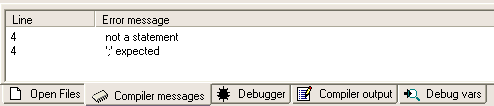 If you dobbelclick on one of the errormessages the program will jump
to the errorline and mark it in red (see figure below).
If you dobbelclick on one of the errormessages the program will jump
to the errorline and mark it in red (see figure below).
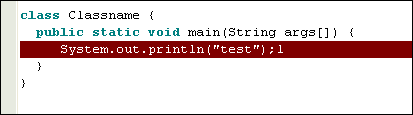
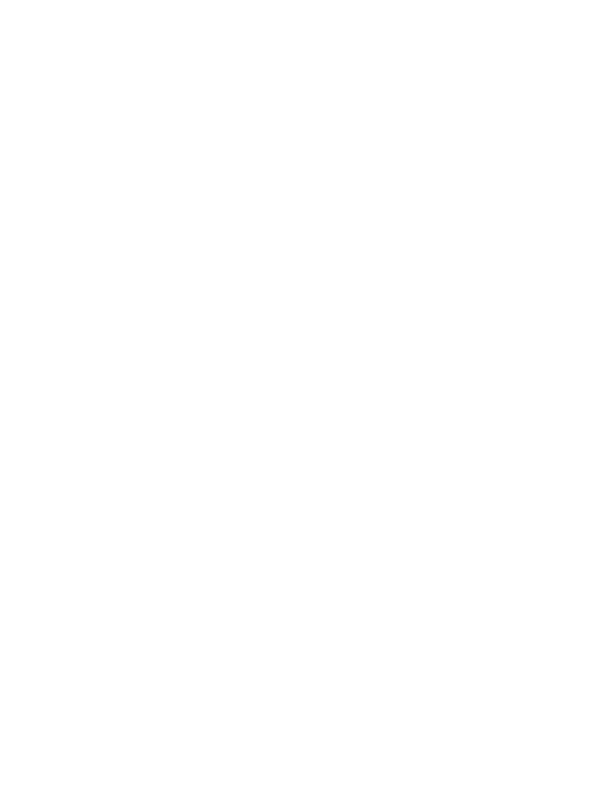 |
 |
 |

![]()
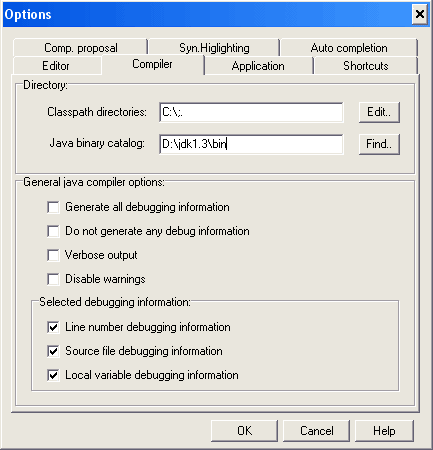 As an example of what to write in this field, say you have jdk1.3
and you have installed the program on c:, your bin dir would be
c:\jdk1.3\bin. After you have defined the javabin catalog and the
classpath options do the following.
As an example of what to write in this field, say you have jdk1.3
and you have installed the program on c:, your bin dir would be
c:\jdk1.3\bin. After you have defined the javabin catalog and the
classpath options do the following. on your left under the
java tab.
on your left under the
java tab.3. If you get any error messages after compilation you can click on the "show all error messages" button to display a window of
4. If you have closed the compiler dialogbox (displayed during compilation), you can get information about the last compiler errors by, either to go to the compiler messages tab at the bottom of the program to get full error message information (this log can also be saved to file for later examination, to do this rightclick over the compiler log tab; see figure below)
or click the Compiler tab (see figure below) to display a list of error messages (not as detailed as compiler messages tab) with line number where the error accured.
If you dobbelclick on one of the errormessages the program will jump to the errorline and mark it in red (see figure below).