 |
Debugging
The builtin debugging features lets you keep track of the variable
values (see figure below).
 This tutorial will show you how to get started with debugging in the
program.
The first thing to do is to open the variable value tracker window
(see figure below). In this window you can spesify which variabels
you want to track values for. The actual values of each of the
variables that are being tracked are then listen in the Debug vars
tab (see figure above) after the debugger is started.
This tutorial will show you how to get started with debugging in the
program.
The first thing to do is to open the variable value tracker window
(see figure below). In this window you can spesify which variabels
you want to track values for. The actual values of each of the
variables that are being tracked are then listen in the Debug vars
tab (see figure above) after the debugger is started.
 To make the debugger stop at some point in the execution of the
program, you can set breakpoints on some line (you have to do this
before starting the debugger). After the program has stopped at a
line, you can write commands in the debugger tab at the buttom of the
main window (se figure below).
To make the debugger stop at some point in the execution of the
program, you can set breakpoints on some line (you have to do this
before starting the debugger). After the program has stopped at a
line, you can write commands in the debugger tab at the buttom of the
main window (se figure below).
 To make the debugger continue after a stop at a breakpoint, either
write cont or step in the debugger tab or press the next instruction
button
To make the debugger continue after a stop at a breakpoint, either
write cont or step in the debugger tab or press the next instruction
button  . .
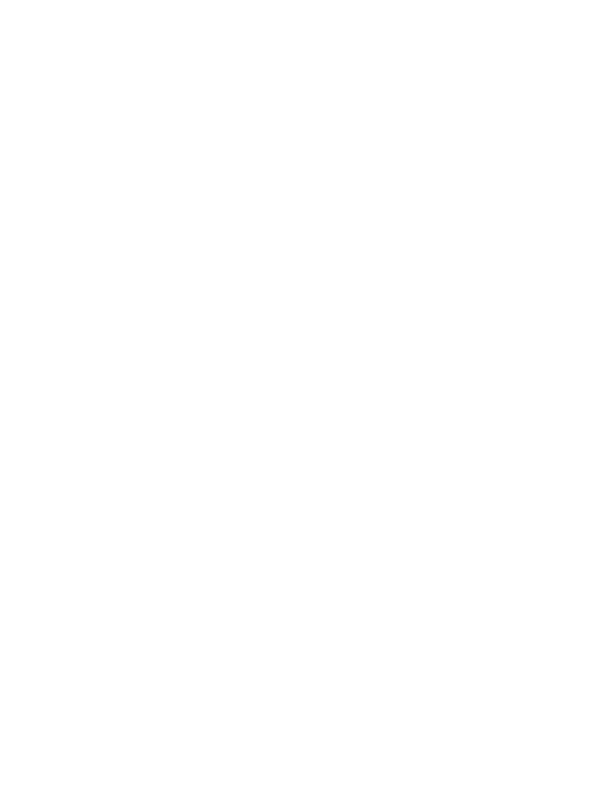 |
 |
 |

![]()
This tutorial will show you how to get started with debugging in the program. The first thing to do is to open the variable value tracker window (see figure below). In this window you can spesify which variabels you want to track values for. The actual values of each of the variables that are being tracked are then listen in the Debug vars tab (see figure above) after the debugger is started.
To make the debugger stop at some point in the execution of the program, you can set breakpoints on some line (you have to do this before starting the debugger). After the program has stopped at a line, you can write commands in the debugger tab at the buttom of the main window (se figure below).
To make the debugger continue after a stop at a breakpoint, either write cont or step in the debugger tab or press the next instruction button
.