 |
Shortcuts
TIP: Before you enter the try..catch dialogbox, you can select the
text in the editor, that you want to be in the try part. The selected
text are sendt to the dialogbox so that you don’t have to re-enter
it in the dialogbox.
Overview of the shortcuts (the default shortcuts , you can change
the shortcuts in Edit->Options->Shortcuts):
Ctrl-Z - Undo
Ctrl-Shift-Z - Redo
Ctrl-V - Paste
Ctrl-X - Cut
Ctrl-A - Select all
Ctrl-C - Copy
F8 - Compile (java)
F1 - Show / Hide linenumbers
F2 - Write "System.out.println" to editor (java)
Ctrl-E - Expression builder (java - dialogbox)
Ctrl-L - Load file
Ctrl-S - Save file
Ctrl-Shift-S - Save as..
Ctrl-J - New application code document (java)
Ctrl+H - New HTML document
Ctrl-W - Class wizard (java - dialogbox)
Ctrl-F - Search for text (java - dialogbox)
F3 - Find next
Ctrl-R - Replace Text (dialogbox)
Shift+Ctrl+R - Replace again
Ctrl+Shift+P - Print document
Ctrl+O - Print preview
Ctrl+Q - Quit
Ctrl+N - Next breakpoint (java)
Ctrl+P - Previous breakpoint (java)
F4 - View Line numbers
F7 - Show Completion proposal (java and html)
F10 - Show Autocompletion
F11 - Start debug (java)
F12 - Variable tracker window (java)
F9 - Compile and run (java)
F5 - Next editor window
F6 - Previous editor window
Ctrl+G - View html page in browser
Ctrl+M - Create code for nonbreaking space (html)
Ctrl+B - Create code for linebreak (html)
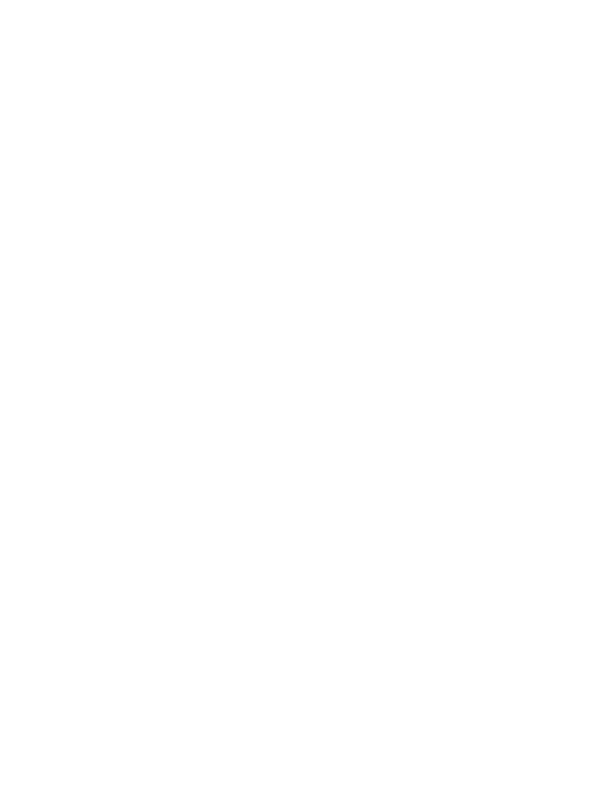 |
 |
 |

![]()